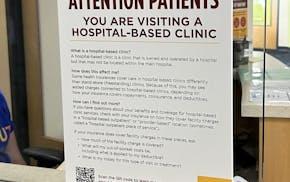Q: I dislike Microsoft's frequent interruptions of my work in Windows 10. How can I keep the Windows 10 news feed from continually popping up when I'm trying to write an e-mail? The news feed window covers part of the screen on the right side.
Also, how can I stop Microsoft from bombarding me with messages to switch from the Google Chrome browser to Edge? When I use the search box at the lower left of the screen, I get the message "Try the browser recommended by Microsoft" and a button to click "Launch Now."
RICK REITER, Anoka
A: Microsoft uses these interruptions to promote Edge, which ranks a distant third in web browser popularity. In a recent study of worldwide web browser market share, Google Chrome had 65.27%, Apple Safari 18.34%, Microsoft Edge 3.4%, Firefox 3.29%, Samsung Internet 3.18% and Opera 2.19% (see tinyurl.com/vyct2ep4).
The "News and Interests" pop-up window is triggered if you accidentally hover your cursor over the weather icon at the lower right of the Windows 10 task bar. It then covers up part of whatever else is on your screen with links to news, weather, stock prices and traffic information. If you click on any of the links, they open in the Edge browser, even if you've set Google Chrome as your default browser.
To turn off "News and Interests," right-click the task bar. In the resulting menu, click on News and Interests and choose "turn off." You'll know it's gone because the weather icon will disappear from the task bar.
The Edge ads you see when using the search box are called "tips, tricks and suggestions," and they appear because Windows 10 knows that you're using a different browser. To turn off the messages, click Settings in the task bar (the icon looks like a gear wheel.) Then click on System, and in the resulting menu click on "notifications & actions" on the left side. On the right side of the menu, uncheck the box that says, "Get tips, tricks, and suggestions as you use Windows."
Q: I'm unable to work on a Microsoft Word document from 2009 that I transferred to my Windows 10 PC from an older computer. The file can't be worked on because is under "protected view." What can I do?
MICHAEL FOX, Minneapolis
A: "Protected view" opens a Word document in read-only mode. It's activated when your PC believes a file might contain malware because it came from an unknown source. The easiest fix is to disable protected view. To do that, open Word, click the "file" heading, then click "options" in the lower left corner of the screen. In the resulting menu, click "trust center" on the left, then click "trust center settings" at the right. In the next menu, click "protected view" on the left side of the screen.
Then, in the center of the screen, uncheck all the boxes under the "protected view" heading. They include "Enable protected view for files originating from the internet," "Enable protected view for files located in potentially unsafe locations" and "Enable protected view for Outlook attachments." Click OK at the bottom of the screen, and on the next screen click OK again.

Competition for Twin Cities homes between $250K and $500K is fiercer than ever

Ramstad: Economic growth is becoming harder to achieve, but the U.S. has been managing it

Opposites attract in love and money, which makes for financial tension

Don't shred tax materials yet — there's still valuable financial insight to gain