Q: I'm having trouble with an online Bridge card game that runs in the browser of my Windows 10 Pro PC. I used Google Chrome for a long time without problems, but now Bridge freezes at the point in the game where I "bid." The same thing happens with the Microsoft Edge browser. For some reason, the Bridge program works when I use the Mozilla Firefox browser. I've checked the PC for malware and Windows problems but found nothing. The problem seems limited to this PC; Bridge works fine on three other PCs that use the Chrome browser. Also, I've noticed the PC's cursor and keys respond slowly when I type a Gmail message. What's wrong?
RICHARD FLIPP, Little Canada, Minn.
A: Because one browser performs better than two others on the same PC, the problem lies with the browser, not the computer.
Right now, Firefox is running faster than Chrome or Edge, which is why the Bridge program doesn't freeze on Firefox.
The most likely reason that Chrome and Edge are running more slowly is that they are bogged down by too much stored data or by "extensions" that you can download to add new browser features. To speed them up, delete the unneeded files (cache and cookies) that a browser accumulates over time and try disabling browser extensions that may use too much PC computing power. (For Chrome, see tinyurl.com/2p9byv5k to purge old files and tinyurl.com/2p98xsjr to disable extensions. For Edge, see tinyurl.com/2p8re6ht for both.)
Why haven't you had the same browser slow-down problem on your other PCs? You may not have used those browsers long enough to accumulate a lot of old files, or you may not have downloaded extensions for them.
I suspect that the slowness of your PC's cursor and keys is related to having a slow browser. The problem shows up when you're writing a Gmail message — in your browser.
Q: When I look at photos I've stored on my PC, I see thumbnail images for some pictures and random icons for others. What can I do?
LEO GROSCH, Carver, Minn.
A: Sometimes Windows associates the wrong "preview image" with a photo, causing you to see a random icon instead of a thumbnail-sized version of the picture.
To fix the problem, erase the Windows "thumbnail cache" file where these preview images are stored. That will force the PC to re-create the previews — presumably with thumbnail photos instead of icons. To erase the cache, simultaneously press the Windows and "R" keys, then in the search box type "cleanmgr.exe" (without quotes) and click "OK." In the next menu, scroll down to "thumbnails," make sure the box in front of it is checked and click "OK." If that doesn't work, make a change in Windows File Explorer. Simultaneously press the Windows and "S" keys, then type in "folder options." In the next menu, click "File Explorer options," and in the next menu, click the "view" tab at the top. In the resulting list, look to see if there's is a checkmark in front of "always show icons, never thumbnails." If there is, uncheck the box and click "OK."
If there is no checkmark in the box, do this: Put a check in the box and click "OK." Then go back to the same menu, uncheck the box and click "OK." That should activate the change you want.
E-mail tech questions to steve.j.alexander@gmail.com or write to Tech Q&A, 650 3rd Av. S., Suite #1300, Minneapolis, MN 55488. Include name, city and telephone number.

More Minnesotans died with HIV last year, but not from HIV
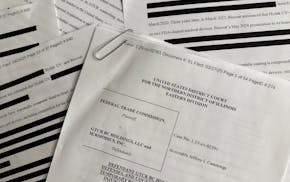
How a small Minnesota medtech company found itself in the FTC's crosshairs

UnitedHealth Group avoids shareholder vote on coverage denial audits in wake of CEO killing
Ramstad: What does 'Made in the USA' mean? Minnesota businesses like Nordic Ware are questioned.
