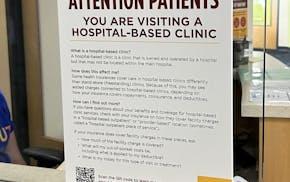One of the big differences between Windows 10 and its predecessors is that it's updated frequently. That may fix flaws, but it also creates new ones.
Last week, Anita Winkley of Winter Haven, Fla., told me she was losing Gmail messages and their attached photos. We both wondered if her e-mail filter settings were to blame.
But it turns out there's a bigger problem with Gmail — it's being sabotaged by a recent upgrade to Windows 10's Mail app (see tinyurl.com/ydemx4te). As a result, the Mail app is now deleting e-mails you have just sent via Gmail, or shifting them to the "spam folder." Some users of the Mail app have been able to rescue their vanished e-mails while others haven't been so lucky.
The problem appears to be caused by either a flawed new Windows 10 update called "version 2004" or by a late May update to just the Windows 10 Mail app. A real fix will have to come from Microsoft but in the meantime there are two workarounds:
• Bypass the Windows 10 Mail app by signing in to Gmail's web page (gmail.com) instead.
• Outwit the Mail app by using Gmail's filters (which, oddly enough, turn out to be part of Winkley's solution instead of part of her problem.)
To do that, sign in to the Gmail website. Click the Gmail settings icon (looks like a gear wheel) at the top right of the screen, then click "see all settings." In the next menu, click the "filters and blocked addresses" tab, then click "create a new filter."
You will see a menu with several choices for filtering e-mail. Ignore everything except the "from" line, where you should type in your own e-mail address. Then click "create filter" at the bottom of the form. On the next menu, put a check in the box next to "never send it to spam," then again click "create filter." This creates a new "rule" for Gmail: It should never send an e-mail from you to the spam folder.
What can you do about the sent e-mails you have already lost? In some cases, you can retrieve them from the spam folder. But you must act quickly, because the spam folder is automatically emptied every 30 days. Once it has been emptied, those e-mails will be gone forever.
To find the spam folder on Gmail's website, go to the mail folders on the left side of the screen and scroll down until you see "more." Click the down arrow next to it, then keep scrolling until you reach the spam folder. Open the folder and put a check mark in the box beside the e-mails you want to save, which will highlight them. Right click the highlighted messages, and in the resulting menu click "not spam." The selected messages will be sent to your inbox.
Q: I just upgraded from Windows 7 to Windows 10. Now I can't open my Microsoft Word or Excel files. What's wrong?
Arne Selbyg, Edina
A: Your dilemma may also be caused by the new Windows 10, called version 2004. (For a list of the upgrade's flaws, see tinyurl.com/y7hjt39c).
But there may be an easy fix for your situation. Microsoft found one common thread among the upgraded Windows 10 PCs that couldn't open Microsoft Office: They all used security programs from Avast Software or its subsidiary, AVG Technologies. Avast is now offering a free download that fixes the software conflict (see tinyurl.com/y978q338) and scroll down to the Avast download link.)
E-mail tech questions to steve.j.alexander@gmail.com or write to Tech Q&A, 650 3rd Av. S., Suite 1300, Minneapolis, MN 55488. Include name, city and telephone number.

Competition for Twin Cities homes between $250K and $500K is fiercer than ever

Ramstad: Economic growth is becoming harder to achieve, but the U.S. has been managing it

Opposites attract in love and money, which makes for financial tension

Don't shred tax materials yet — there's still valuable financial insight to gain